These speakers have been in my house since before I was even born. I asked my dad when did he buy them, and he said he probably did even before getting married. But one day a drain pipe got clogged and the living room flooded. When my parents arrived home, the speakers were “floating around in the flooded living room”.
Given that these are made of particle board, the damage was immediate and it’s mostly irreversible. But we can at least try to make them look nice(r).
Here’s how it looks like from the distance. The bottom looks bad and there’s a lot of crumbling particle board.

The first thing I did was sticking a saw at the joint. The swollen particle board made the joint fail a long time ago, though it was still held by a tiny slit of glue. With the help of a saw I was able to remove some material, to compensate for the swelling.
After this, and with the help of two U-shaped pieces of steel, and a lot of clamps, I was able to push it back into shape.

After 24 hours of letting the PVA glue dry, it’s time to fill the voids with wood filler. I used a product called Alabastine Repair, which allows for “filling gaps up to 10mm”.
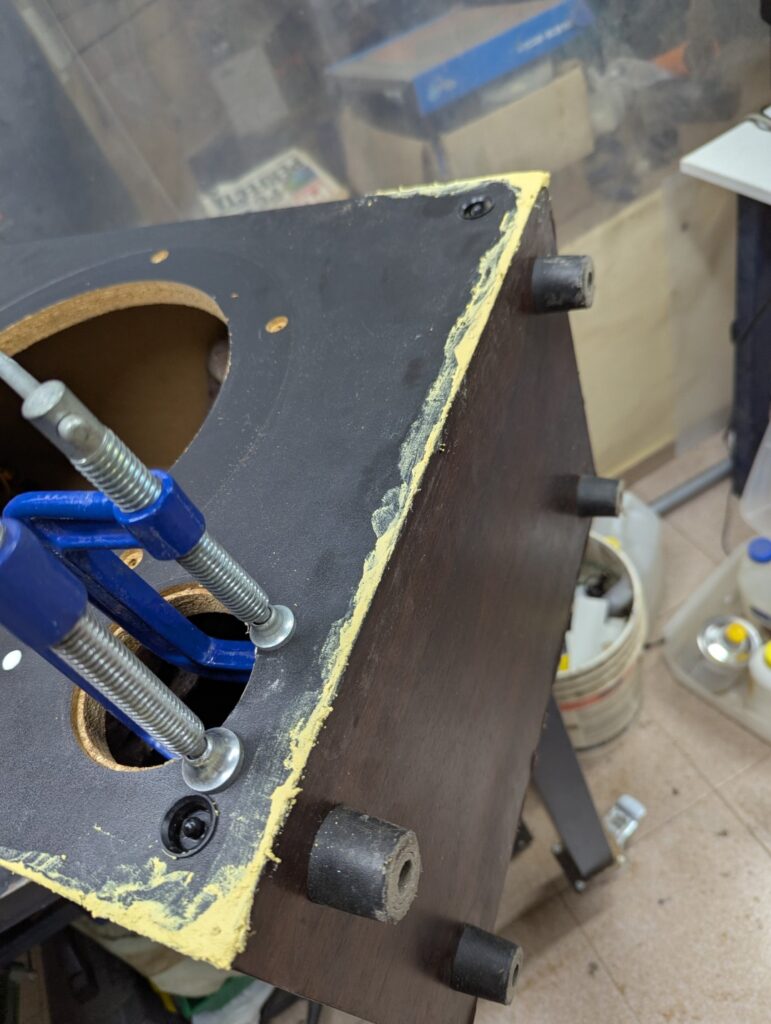
I don’t think this is the intended use for this product, but it seems to have worked. After letting it dry for a couple of hours, I started shaping it “semi wet”. Ideally you’d do this by sanding it flat, but in this case, the speaker has some textured black “veneer” which would be ruined by the sanding.

Armed with a planer and a scraper, I was able to make it pretty sharp. The bottom veneer was also scraped by the planer, but that’s because it was swollen beyond repair. I have no intention to re-veneer this speaker though.
The clamping did some damage to the vent hole so i had to add some glue and re-compress the particle board

Finally, it was time for some painting. I just used regular black acrylic paint for this purpose. The first attempt looked like this

And in the end, after all of the shaping, careful sanding, and painting, this it how it ended up looking.

I did not try matching the sheen of the black veneer, as i think this would be basically impossible. Maybe with some careful sanding to make it smooth, and then rolling on some clear varnish, and rolling it some more after it’s tacky, I could get it to match the sheen, but I’m not really worried about this.
The thing is, from the distance, it looks “good enough”. It doesn’t look even remotely close to “good”, but it’s far better than what we started with. Here’s how it looks from the distance

